Another Technology Game Changer
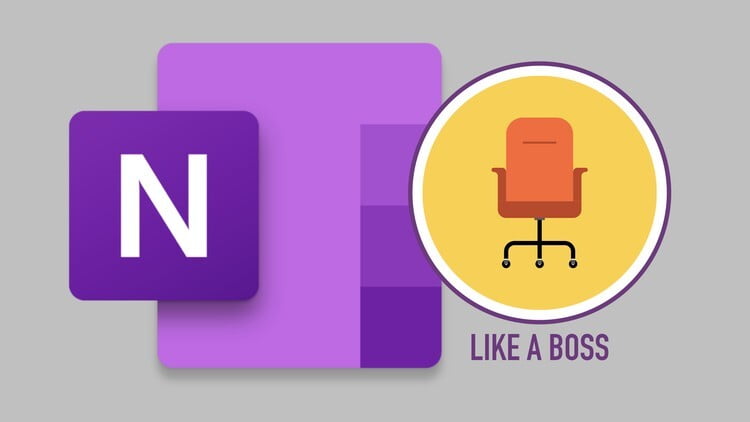
In a previous article I made the case for making recordings of remote and live meetings. But this is only part of my entire solution for getting the most out of meetings. The second part of my solution is Microsoft’s OneNote app.
In his book “Getting Things Done”, David Allen stresses the importance of having a place to store informative and effective records. This isn’t a to-do list, but a place to keep information that you’ll need to reference later. I took his advice and tried a few different solutions and OneNote has been working the best for me, by far. I recommend installing the most recent version, as the navigation is much better, and it allows for better page sorting.
I use OneNote in both my professional and personal life. I set up two different notebooks with two different Microsoft accounts. One is my 365 account for work and the other is a personal OneNote account. Once both Notebooks are setup it’s easy to jump back and forth.
For this article, I’ll focus on how I organize my work Notebook. The cool thing about OneNote is that it functions… well… like a notebook. It has pages that get organized into sections and there is also an option to further organize sections into groups. A few samples of my sections are “Personal Development,” “Roundtable Notes,” and “To Process.” Samples of Section Groups are “Client Meetings” and “Non-Client Meetings.” I then have a section in “Client Meetings” for each of my clients. Each meeting for each client has its own page. Before a meeting I add the following text fields to a new page:
Agenda – A list of objectives for the meeting.
Notes – Notes and action Items which arise from discussions.
Sidebar – These are notes which may not be relevant to the meeting; they are often brainstorm ideas I would like to record which are not strictly related to the agenda.
As you may remember from the “Record Your Meetings” article, I’ll often go back and listen to meeting recordings to fill in some blanks or verify my notes. The two solutions work wonderfully together
A good record keeping solution wouldn’t be worth using if you couldn’t easily find the information recorded in it. The organization I created in OneNote makes it easy to look up notes. Additionally, the search capability is well optimized and allows you to search within sections, or across your entire notebook.
I regularly access the information on my desktop computer, my tablet, and my phone. Most recently I took the plunge to try out the pen functions with my tablet, a Microsoft Surface. The writing experience is much better than I anticipated—the engineers really nailed the feel of a pen on the screen. For most of my work I type with the keyboard, but I could see the appeal and utility of using the drawing tools for virtual “white-boarding.”
If you’d like to know more about David Allen’s time management philosophies and methodologies, click here.
If you’d like to know more about how I use OneNote to keep my notes organized, drop me an email and I’ll set up a remote session with you: kelly@alignedoperations.com
